A Wheel of Time fan's rundown of DSNX24 and why it's worth making the trip to Utah to live in Brandon Sanderson's world for three days.
Read More...Dragonmount is a fan-maintained website dedicated to Robert Jordan's Wheel of Time fantasy series. It is an online community of people from all over the world who have come here to experience the series to the fullest.
Copyright © 2024, Dragonmount Powered by Invision Community
© All borrowed artwork is used with permission. The Wheel of Time books & franchise are © Robert Jordan & the Bandersnatch Group.
The phrases "The Wheel of Time‚" and "The Dragon Reborn", and the snake-wheel symbol are trademarks of Robert Jordan & the Bandersnatch Group.
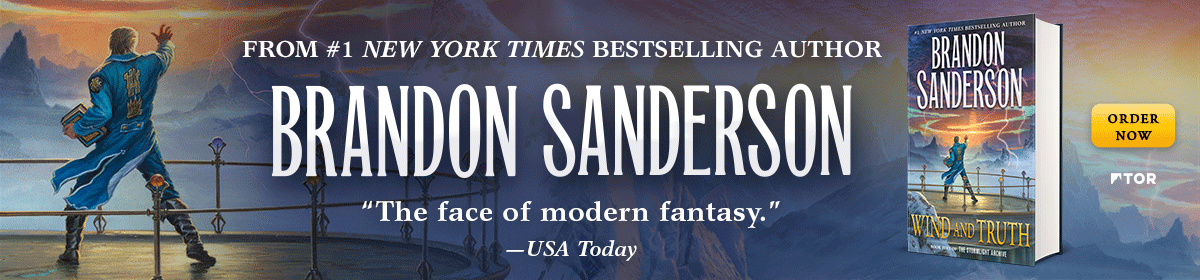

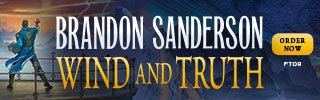
Recommended Posts
Archived
This topic is now archived and is closed to further replies.